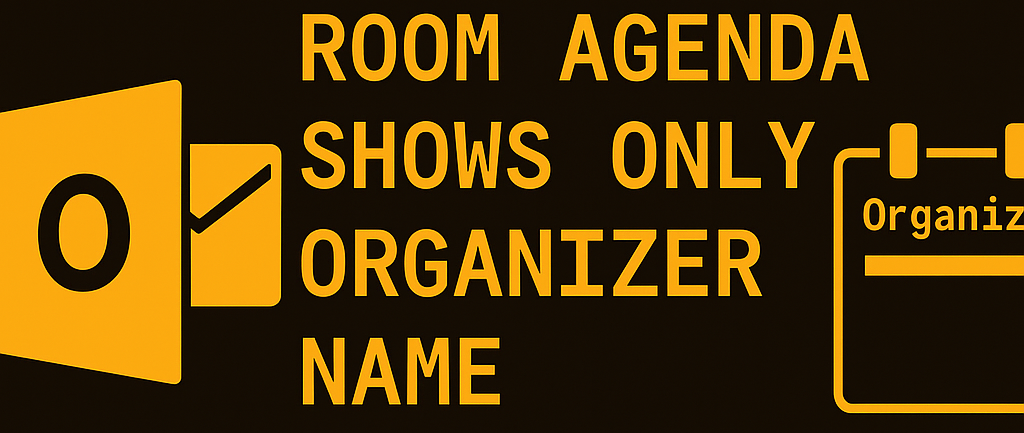
Skip to step by step guide: Click here!
Introduction
By default, when a meeting is booked in a room mailbox (for example, a meeting room in Exchange Online), the calendar entry in the room’s agenda may only display the organizer’s name instead of the full meeting subject and participant details.
This behavior is by design, intended to protect meeting privacy. However, many organizations prefer to see more details (such as the meeting subject) directly in the room calendar to improve scheduling visibility.
In this guide, you’ll learn:
- Why this happens by default
- How to configure room mailboxes to show full details
- Step-by-step PowerShell commands to fix the issue
- Best practices for managing room mailboxes
Why Does Exchange Show Only the Organizer Name?
Exchange hides meeting subjects in room mailboxes by default for privacy reasons. For example, if HR or management books a sensitive meeting, the subject line is masked to avoid disclosure.
The default setting is controlled by AutomateProcessing and AddOrganizerToSubject mailbox properties.
Step-by-Step: Show Full Details in Room Mailbox
Mailbox folder permissions
| AccessRight | Description |
|---|---|
| Owner | Full rights to the folder, including permission changes |
| PublishingEditor | Create, read, edit, delete all items; can create subfolders |
| Editor | Create, read, edit, delete all items |
| PublishingAuthor | Create and read all items; edit/delete own; can create subfolders |
| Author | Create and read all items; edit/delete own only |
| NonEditingAuthor | Can create and read items; cannot edit or delete (even own) |
| Reviewer | Read-only access |
| Contributor | Can create items only (can’t see anything, even own items) |
| None | No access |
Or view the page: Click here!
Step 1: Connect to Exchange Online PowerShell
Install-Module ExchangeOnlineManagement -Force
Connect-ExchangeOnlineStep 2: Check Current Room Mailbox Settings
Get-CalendarProcessing -Identity "<RoomMailbox>"Key parameters to note:
AddOrganizerToSubject→ True = replaces subject with organizerDeleteSubject→ True = clears subject completelyRemovePrivateProperty→ True = hides private flag
Step 3: Allow Subject to Be Shown
Run the following commands to update the room mailbox:
Set-CalendarProcessing -Identity "<RoomMailbox>" -AddOrganizerToSubject $false -DeleteSubject $false -RemovePrivateProperty $falseStep 4: Verify Changes
Get-CalendarProcessing -Identity "<RoomMailbox>" | FL AddOrganizerToSubject, DeleteSubject, RemovePrivatePropertyExpected output:
AddOrganizerToSubject : FalseDeleteSubject : FalseRemovePrivateProperty : False
Example Scenario
Before configuration:
- Room agenda shows → “Organizer: John Smith”
After configuration:
- Room agenda shows → “Project Kickoff – Marketing Team”
Best Practices
- Privacy vs Transparency: Decide organization-wide whether showing full meeting subjects is appropriate.
- Apply to multiple rooms: Use bulk scripts if you manage many room mailboxes. Example:
Get-Mailbox -RecipientTypeDetails RoomMailbox | Set-CalendarProcessing -AddOrganizerToSubject $false -DeleteSubject $false- Document settings: Track which rooms have been modified for compliance and audits.
- Test with users: Confirm that Outlook and Teams display the expected subject in the room calendar after the change.
Conclusion
By default, Exchange room mailboxes hide meeting subjects and only show the organizer’s name. With a few PowerShell commands, you can configure them to display the full meeting details in the agenda, improving scheduling transparency and usability.
Source: Microsoft Learn