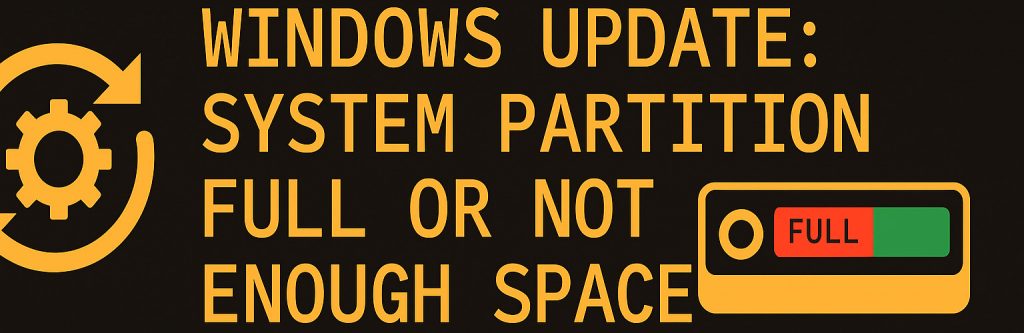
Skip to step by step guide: Click here!
Introduction
When running Windows Update, you may encounter errors such as:
“System reserved partition is full”
or
“There is not enough space to install updates.”
This typically happens when the System Reserved Partition (SRP) or the EFI partition does not have enough free space to handle new update files. Many older systems ship with only 100 MB for this partition, while newer Windows updates may require 500 MB or more.
In this article, you’ll learn:
- Why the system partition fills up
- How to check the partition size
- The exact commands to fix the issue
- Best practices to prevent it in the future
Why This Happens
The System Reserved Partition contains:
- Boot configuration data
- Recovery files
- BitLocker encryption files (if enabled)
- Temporary storage required during major Windows updates
If the partition runs out of space, Windows Update fails with errors like 0x800F0922.
Don’t want to do is fully manually? Download the Script at the bottom of the post. In case scripts don’t work you can contact me on [email protected]
Step-by-Step: Fix the Problem
Step 1: Open Command Prompt as Administrator
Search for cmd in the Start menu, right-click, and select Run as administrator.
Step 2: Check the Disk Layout
Run the following commands to view partitions:
diskpart
list disk
select disk 0
list partitionYou will see the System Reserved or EFI partition (usually between 100 MB and 500 MB).
Step 3: Free Space or Extend the Partition
3.1 Free up space on GPT Partition
Execute CMD or PowerShell as an administrator then mount the system partition.
mountvol y: /s
y:
cd EFI/Microsoft/Boot/Fonts
del *.*Extra options for HP Laptops
cd EFI/HP/BiosUpdate
del *.*If you still don’t have enough space also delete this.
cd EFI/HP/DEVFW
del *.*Then confirm by typing Y and press enter. Now restart the update.
3.2 Add space on GPT Partition
diskpart
select disk 0
list partition # looks up all partitions
select partition 1 # if this is the system partition
extend size=200 # extents the partition with 200mbBest Practices
- Create the System Reserved Partition with at least 500 MB on new installations.
- Regularly clean temporary files with
cleanmgr.exeor Storage Sense. - Ensure you have a backup before modifying partitions.
- If BitLocker is enabled, back up your recovery key before making changes.
Conclusion
The “System partition full” error during Windows Update happens when the System Reserved/EFI partition lacks enough free space. By checking the partition size and applying the commands to extend or free space, updates can install successfully again.
Script – Clean up System partition (807 downloads )Source: Microsoft Learn Q&A
Also view my downloads: Click here!