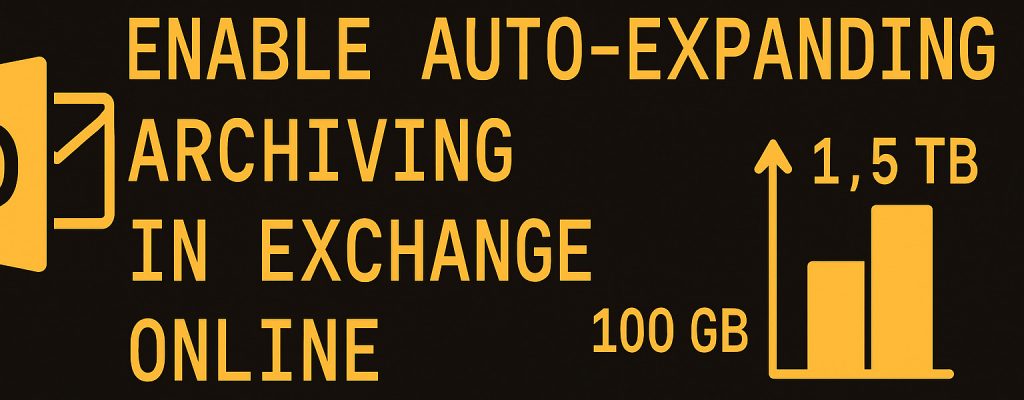
Introduction
Skip to step by step guide Click Here.
In Exchange Online, the archive mailbox provides additional storage for emails that are moved out of the primary mailbox. By default, the archive size is limited (typically 100 GB, depending on your license). For heavy email users, this limit may not be sufficient.
Auto-expanding archiving solves this by automatically adding additional storage space whenever the archive approaches its limit — scaling up to 1.5 TB in supported license plans.
In this guide, you’ll learn:
- When auto-expanding archiving is useful
- How to enable it using PowerShell
- How to verify the configuration
- Licensing considerations and best practices
When Should You Use Auto-Expanding Archiving?
Auto-expanding archiving is especially useful in the following scenarios:
| Scenario | Why it matters |
|---|---|
| Users with large email volumes | Prevents users from hitting the archive storage limit |
| Regulated industries | Ensures long-term retention of emails for compliance and audits |
| Organizations with strict retention policies | Reduces the risk of mailbox quota issues affecting productivity |
| Executive or shared mailboxes | These accounts often accumulate massive amounts of mail |
Step-by-Step: Enable Auto-Expanding Archiving
Step 1: Connect to Exchange Online PowerShell
Run the following in PowerShell (as Administrator):
Install-Module ExchangeOnlineManagement -Force
Connect-ExchangeOnline💡 Tip: Use -Scope CurrentUser if you do not have global module installation rights.
Step 2: Check the Current Archiving Status
Get-Mailbox "[email protected]" | Format-List AutoExpandingArchiveEnabled, ArchiveStatusStep 3: Enable Auto-Expanding Archiving
Enable-Mailbox "[email protected]" -AutoExpandingArchiveStep 4: Verify the Configuration
Get-Mailbox "[email protected]" | Format-List AutoExpandingArchiveEnabled, ArchiveStatusThe value AutoExpandingArchiveEnabled : True confirms success.
Licensing Considerations
| License Plan | Default archive size | Auto-expanding available? | Maximum size |
|---|---|---|---|
| Exchange Online Plan 1 | 50 GB | ❌ No | N/A |
| Exchange Online Plan 2 | 100 GB | ✅ Yes | ~1.5 TB |
| Microsoft 365 E3 / E5 (includes Plan 2) | 100 GB | ✅ Yes | ~1.5 TB |
| Business Standard / Premium | 50 GB | ||
| Exchange Online Archiving add-on | 100 GB | ✅ Yes | ~1.5 TB |
⚠️ Note: Auto-expanding archiving is not available for all license types. Make sure your tenant has the appropriate plan
Also view my scripst: Downloads Library